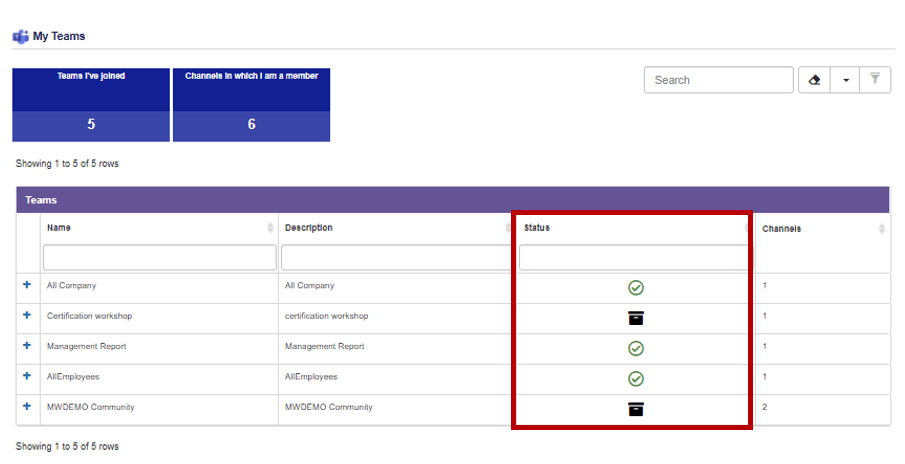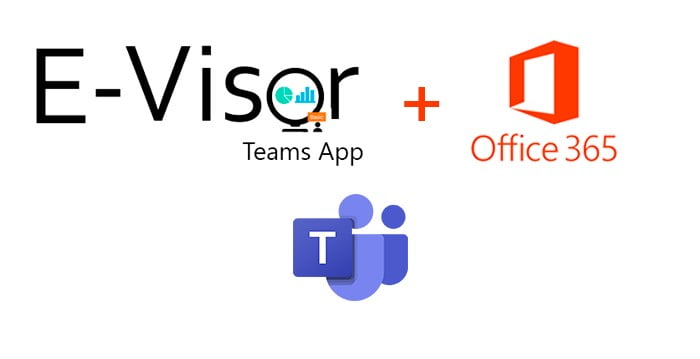
Thrive with remote work using Microsoft Teams through E-Visor Teams Apps

Hello everyone!
This is the second part of our E-Visor Teams App Basic productivity series and today we want to make sure you do not miss a critical topic: how we can help you and your organization get the most out of Microsoft Teams by leveraging our “My Team” and “My Office 365” E-Visor applications sections.
We are just a few months away from July 31, 202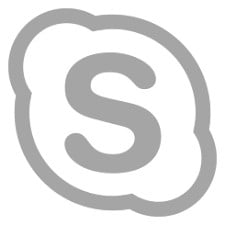 1, which is when Microsoft Skype for Business Online will be retired. Also, due to the pandemic, and (more importantly) looking towards the future of remote work/flexible work, many organizations have users that leverage as many kinds of collaboration tools as possible to be more productive. I have seen all kinds of scenarios (I want to highlight this is just a quick view of what we have found in hundreds of Microsoft Teams deployments and they may or not may reflect your organization’s scenario; however, pay attention to the Challenge part, which is what we want you to consider and see how we approach it with our app):
1, which is when Microsoft Skype for Business Online will be retired. Also, due to the pandemic, and (more importantly) looking towards the future of remote work/flexible work, many organizations have users that leverage as many kinds of collaboration tools as possible to be more productive. I have seen all kinds of scenarios (I want to highlight this is just a quick view of what we have found in hundreds of Microsoft Teams deployments and they may or not may reflect your organization’s scenario; however, pay attention to the Challenge part, which is what we want you to consider and see how we approach it with our app):
Skype Lovers
- Users who refuse the change and still use Skype for meetings. Maybe they are slowly using Teams with a limited feature set, such as for IM, not necessarily as a full collaboration (meetings/Platform) solution
Challenge: There is less time to get people up to speed in a replacement solution. We firmly believe that #MicrosoftTeams is the best option for customers as it provides much more than meetings and calling capabilities and, as we are running out of time until Skype sunsets, we will show you soon how we simplify all those familiar capabilities + new ones in a easy user experience in our app (more details below)
My Personal Choice
- Organization that allows users to leverage “free” or paid individual
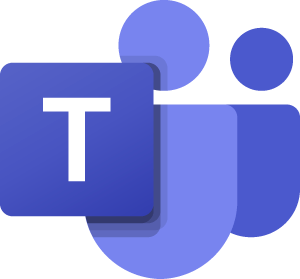 services. This seems flexible up to the point that business details /others may fall into a shadow IT situation where business data is used and managed under a user subscription, which might not be what the organization would prefer or should allow due to regulatory, compliance, and privacy reasons
services. This seems flexible up to the point that business details /others may fall into a shadow IT situation where business data is used and managed under a user subscription, which might not be what the organization would prefer or should allow due to regulatory, compliance, and privacy reasons - Challenge: While it seems simple, this will make users learn, install, and configure multiple add-ons to the Outlook client, etc. that can complicate the process of having a consistent place where documents, notes, recordings, and information beyond the ones discussed in a meeting exist to keep up in an effective collaboration experience. Unfortunately, sooner or later, this can lead to chaos
Pick and choose
- Organization that provides a “couple” of options to users so they can choose from the approved list of services. This seems to provide a bit more of an organizational collaboration/governance approach
- Challenge: While there may be valid reasons for using multiple tools, we see that more as an exception, in most cases, for a limited number of users with specific needs and not as a corporatewide strategy. The biggest challenge, beyond the functional aspect, is how to justify duplicate tool costs on everything, including software, end-user education, support and maintenance, etc. Yes, cloud services help you save money but there is no “free lunch” here. Our approach is simple: if your collaboration platform is Office 365, then for that and many other reasons, Microsoft Teams can provide you much more than chat and calling. Organizations should not limit their use of Teams to that, as the product has evolved dramatically in technical and inclusive features. You may think you know everything that Teams can offer, but there are SO MANY new features every month.
Let’s do Teams, and lets learn on the go, here we go!:
- An organization that embraced Microsoft Teams but might not necessarily have the training and change management process in place and users start working with the product right away
- Challenge: Here we are not judging; it is just a fact that the past year and a few months have been so rough/ unexpected and we have seen so many organizations jumping into Teams and as they grow they may have an unnecessary growth in Teams channels and apps. That shows they are eager to go beyond chat, but there is still room to optimize core functionality, including IM/Calls, meetings, and apps. As many of these capabilities are open for the user to play with out of the box, users may just have too many capabilities that may be redundant. We believe that even if you already started using Teams, change management is critical and can provide some guidance and best practices. See how the E-Visor app can be used as the starting point to get users moving beyond Teams 101!
Let’s do Teams, But let’s get everything sorted out first (design, configuration, apps, training curriculum), prior to any formal transition:
- Organization that embraced Microsoft Teams but might not necessarily have the training and change management process in place and is looking to get users incrementally using the product and the usage progress is growing slowly. Progress may be impacted as the organization adopts remote work
- Challenge While it is fantastic to plan for a product migration and, in fact, many organizations had that “on the horizon”, we never expected so many new variables, including remote/hybrid work becoming a permanent model. We are here for you and our app will help you simplify and achieve those quick wins to get existing and new users proficient in collaborating with others using Teams.
Let’s take a look!

My Team - E-Visor Teams App
Regardless of which of the previous scenarios you may identify with, our application provides everybody with the following benefits:
Simplified “one pane of glass” to start collaborating with others in Teams:
- Based on fundamental/key Teams capabilities
- Organization-based interaction
- Activity-based interaction
Key Teams capabilities are one click away!
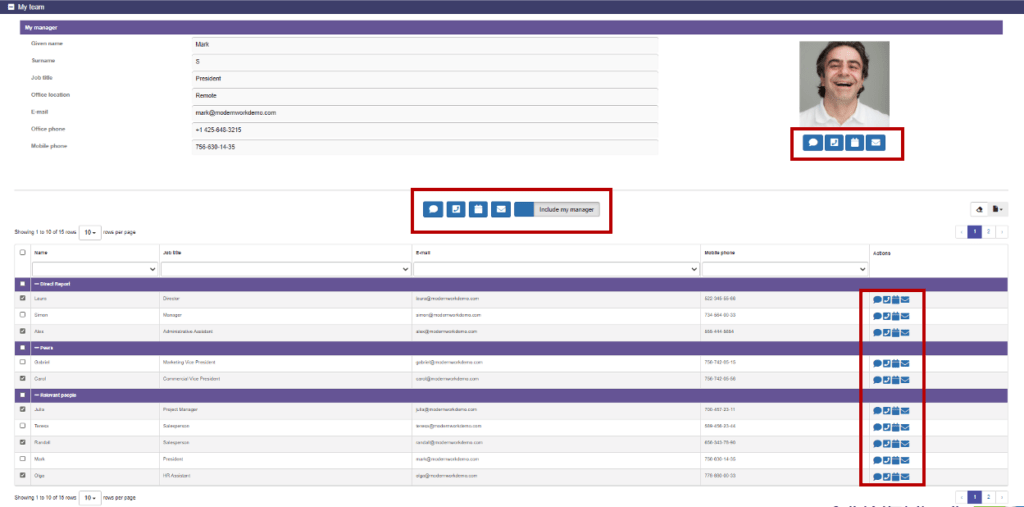
Depending on the audience (internal user, group, external user, channel), we provide a one-click experience to:
Chat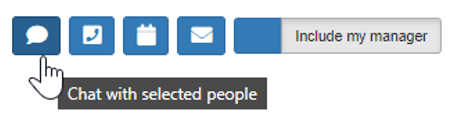
For all internal users selected, you can start a new conversation using Teams
(Yes Teams will, of course, keep that chat in the Chat section, so from here you can continue using it from the Teams chat directly)
Call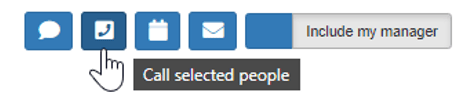
For all internal users selected, you can start a new call using Teams
(Teams will keep that call entry in the Chat as an ad hoc call, then you can send messages via chat or call these individuals again)
Schedule a meeting 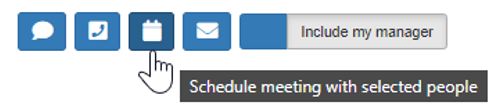
For all users (internal and external) selected, you can plan a new meeting using Teams
(our app will pre-populate the meeting invite with all selected individuals and groups and it will show in the Teams Calendar/Outlook Calendar)
Send an email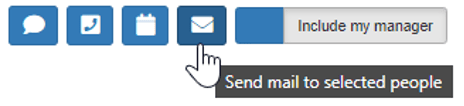
For all users (internal and external) selected, you can draft a new email using Outlook
Interact with your closest collaborators
From all the different groups of people listed below, you can start different actions (Chat, Call, Meet, E-mail) with just one click. The solution provides a multi-select capability so you can pick specific sections
Organization-based interaction
We pre-populated all your key organizational contacts, based on your organization’s Active directory
- Your manager
- Your peers
- Your direct reports (1st level)
This can be helpful to set an action with co-workers. You will see all people there and, instead of reminding yourself who should be in a call, you just “pick and choose”. Just figure how helpful this will be for new employees, reorgs, or people like me that always have to FWD invitations to people they forget all the time… well not anymore!
My Manager
You may or may not want to include your manager in some of these actions. When you select “Include my manager” this will include your manager, as listed in Active Directory
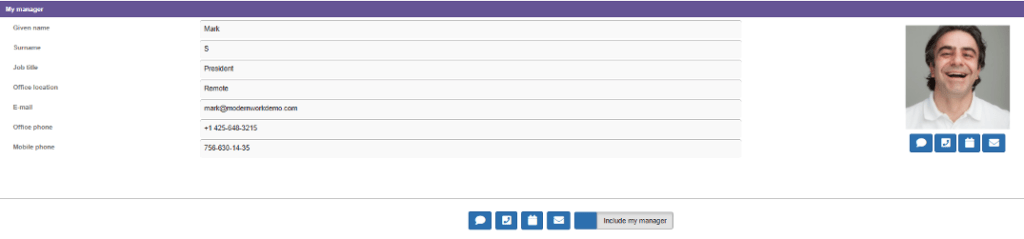
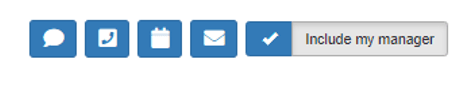
When you select the action to include your manager, this will incorporate all people that have been selected using the checkboxes. Note that you can easily select all/unselect all to expedite decisions and get your collaboration activity happening right after that click
My Peers
Same as previous, you can select/unselect individuals from this list so they can be part of that collaboration activity
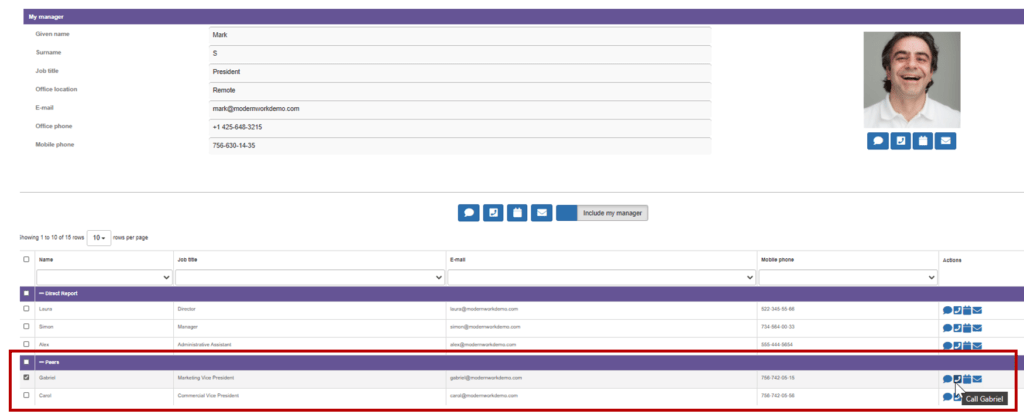

My Direct reports
We extend this consistent experience to your manager, peers, and also to your direct reports. As previously mentioned, you can select/unselect individuals from this list so they can be part of that collaboration activity
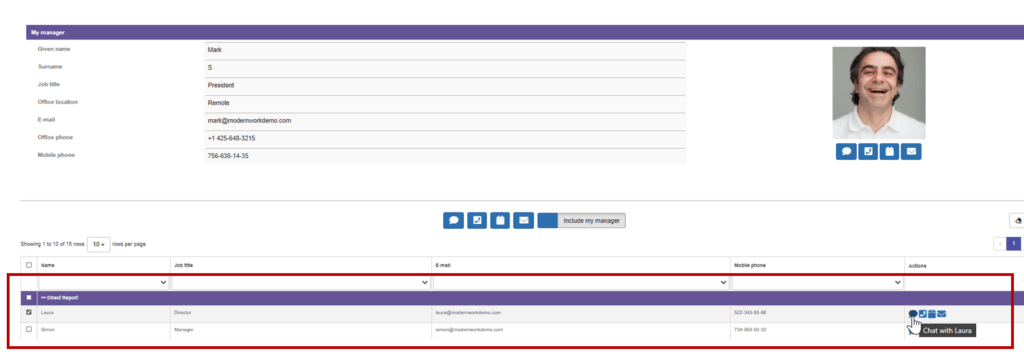
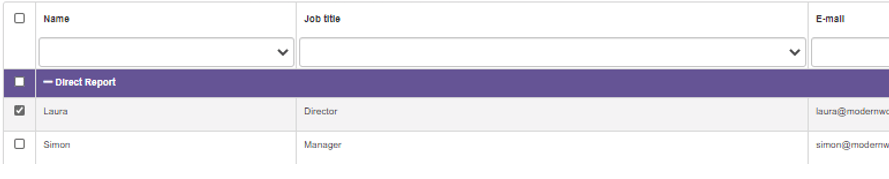
Activity-based interaction
We also leverage Microsoft O365 users interaction with internal and external users and groups so we list them here too. This is a DYNAMIC list of individuals who collaborate with you
- My Relevant people (Dynamic list of people that are relevant to you, based on your Office 365 activity)
Note that as this list can include externals, the following considerations apply:- Chat is not enabled with external users from this app as your organization may not have such collaboration capability permitted
- The same applies for some kinds of relevant people represented by groups of people which cannot chat directly with you; for those users, our option is email and meeting calendar
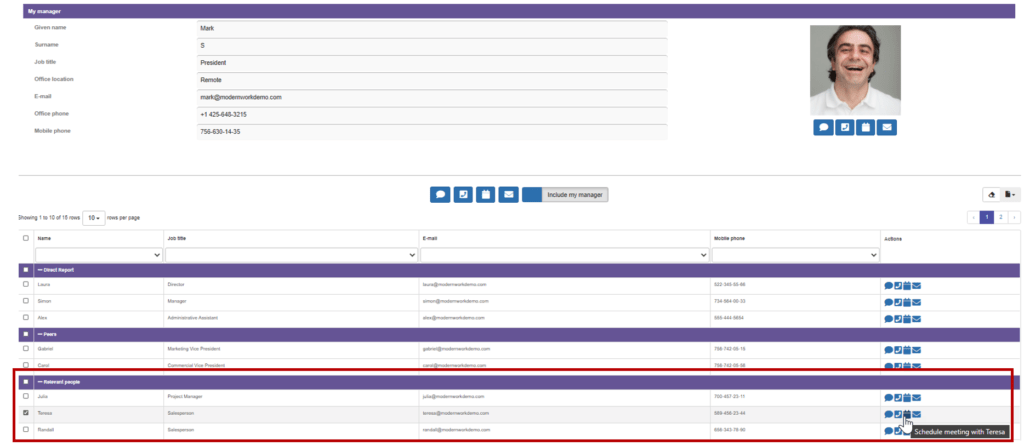


My Office 365 – E-Visor Teams App
We have allocated a specific area to simplify other kinds of Office 365 collaboration tools (E-mail, Calendar, SharePoint, OneDrive, recent files, and apps installation link) in this other E-Visor Teams App section called My Office 365. Why is this relevant to this post?
Check out our past post where we elaborate more on this capability <HERE>
My Teams
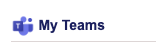
List of Microsoft Teams Channels, providing user actions
Active Channels list
Interaction available for both public (standard) and private channels
Archived Channels list
List of archived channels
Consistent with the previous section, we have enabled a simplified collaboration experience beyond organization-based/dynamic lists of people
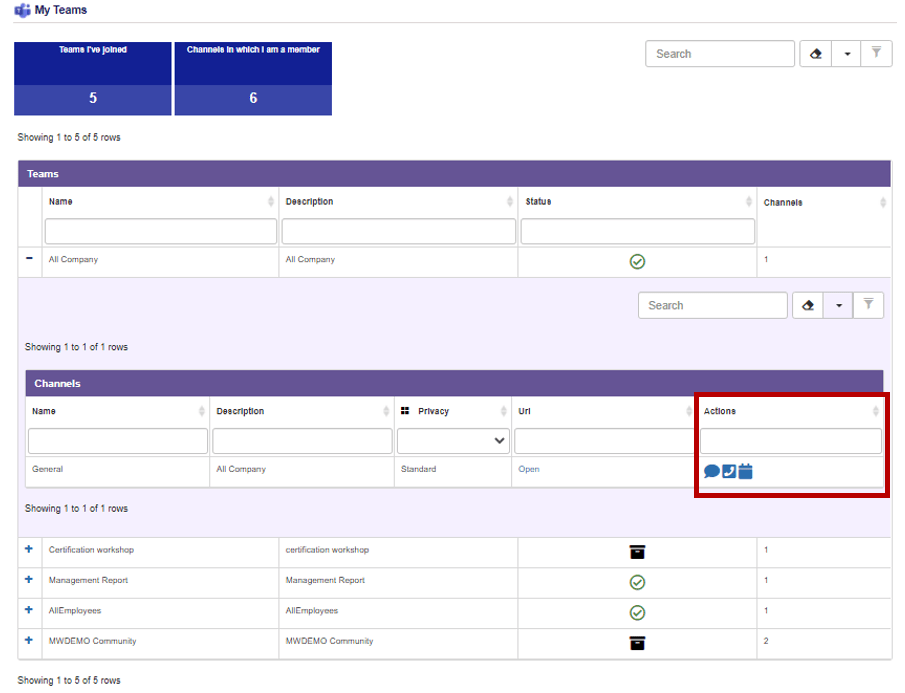
Our app’s Channel section consolidates not only the list of channels, but also several actions and statuses relevant for end users. I haven’t seen so many common questions answered in one single place, including “I cannot find a place (Channel) where I used to load my files”, “When did I talk about X”, or “When did I receive that announcement”. Here you can visually find those answers:
A channel is a location where conversations, data, apps, and recordings can be centralized for easy use focused on a specific topic. As there should be a plan and design for them, many organizations are still training and getting users used to working with these fantastic resources. At Synergy, we provide insight into:
Active Teams and Channels
Here we provide the list with the main objective of making Teams simple, so users can take actions on them such as
- Chat, call, schedule a meeting, or send an email
- Or just go straight to the channel to see activity within it
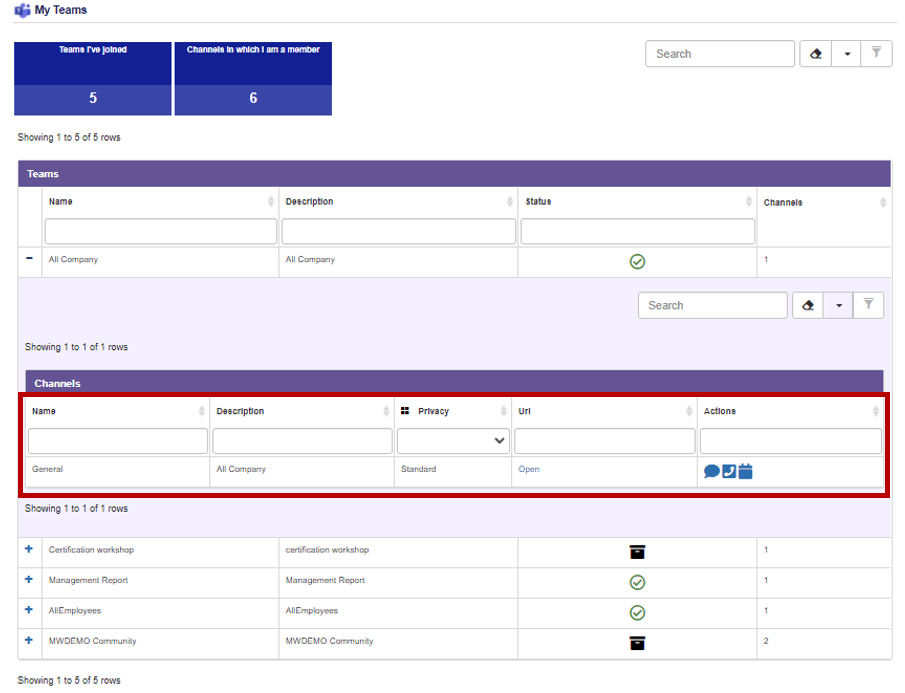
Inactive Teams and Channels
An organization may decide to remove some channels (new design, consolidate data, chats, etc.). As those resources disappear from the user interface, it may cause all kinds of calls with requests like “I cannot find a doc, chat, or recording I had access to”. As IT or management may have had reasons for not providing that channel/channel information anymore, we simply list them so that when calling support, the user can mention that what they are looking for may be there but, prior to doing that, we recommend checking the next two sections, which are meant to help users identify where their data is.
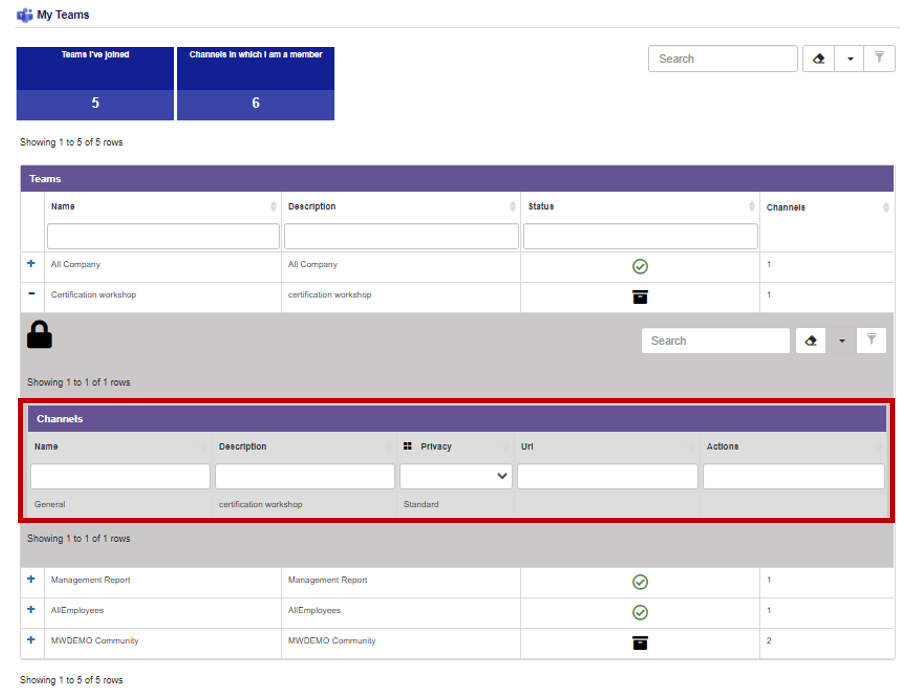
In this blog, we presented several of the E-Visor Teams App Basic capabilities to encourage end-user productivity while optimizing Microsoft Teams adoption:
- Microsoft provides a comprehensive set of actions and capabilities in Microsoft Teams that go above and beyond just chat and call; Teams is the collaboration ecosystem of the future
- Make that future an effective reality to you and your organization using our E-Visor Teams app:
- Simplified organizational collaboration
- Centralized Office 365 /Teams Channels view and access
Once again, consider the E-Visor Teams app your journey partner. Wherever you are at in your Microsoft Teams adoption travels, make it easier, simpler, and better! Let’s do it together!
Go ahead and download the E-Visor Teams Apps HERE and follow the steps to get the app configured HERE:
NOTE: Please contact us HERE to see how we can potentially facilitate E-Visor to a subset of your users, leveraging the Microsoft FastTrack Ready Program (LINK).
Before closing for today, do not miss our next blog post around simplified business applications access using the E-Visor Teams App