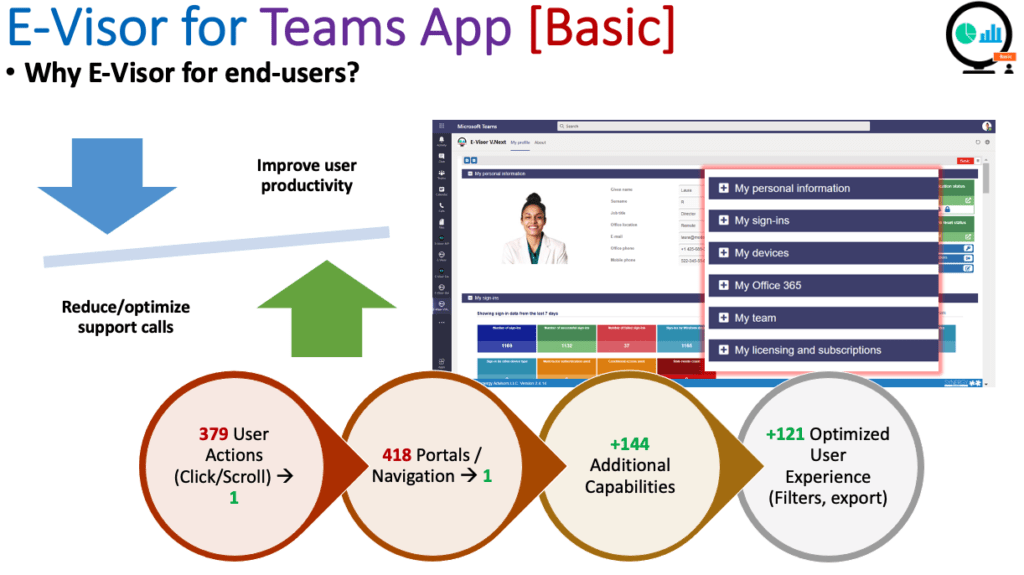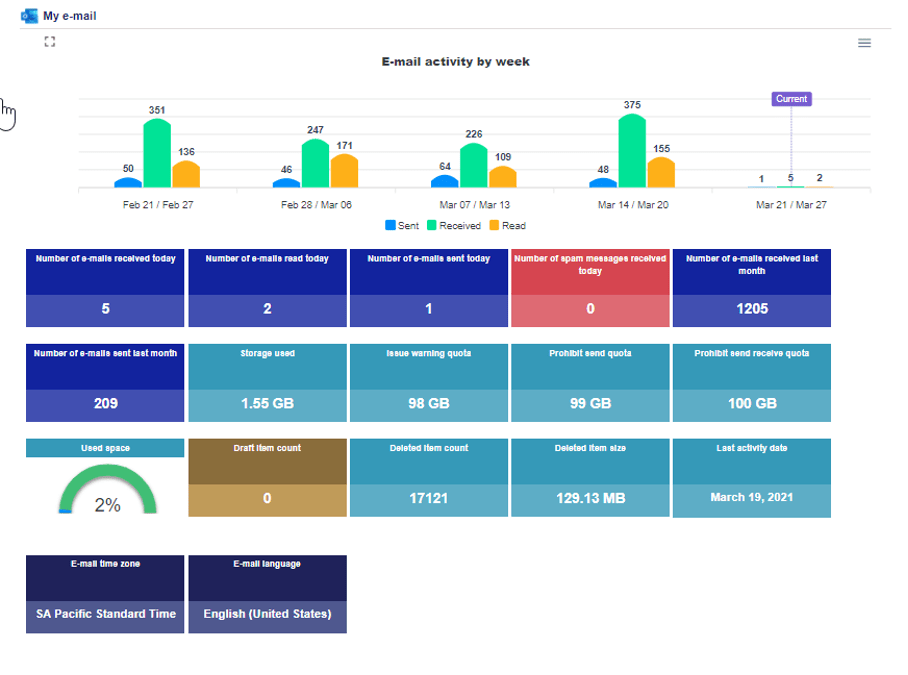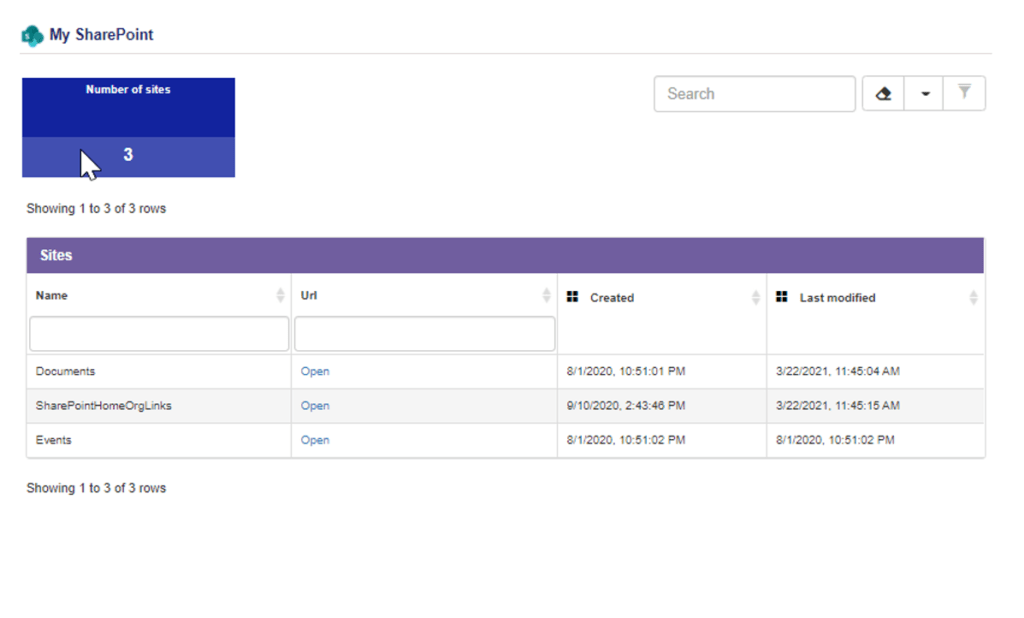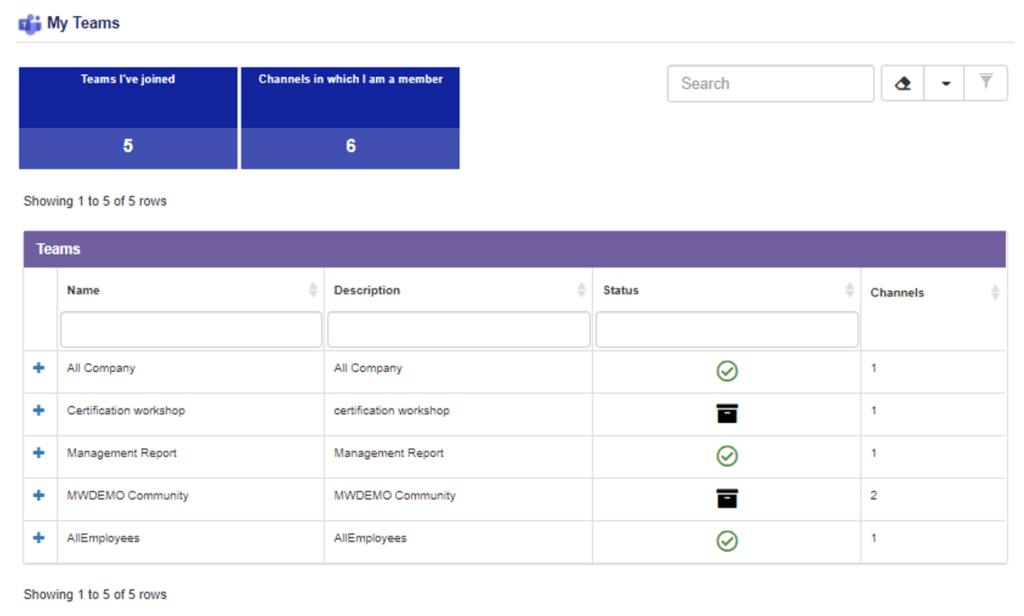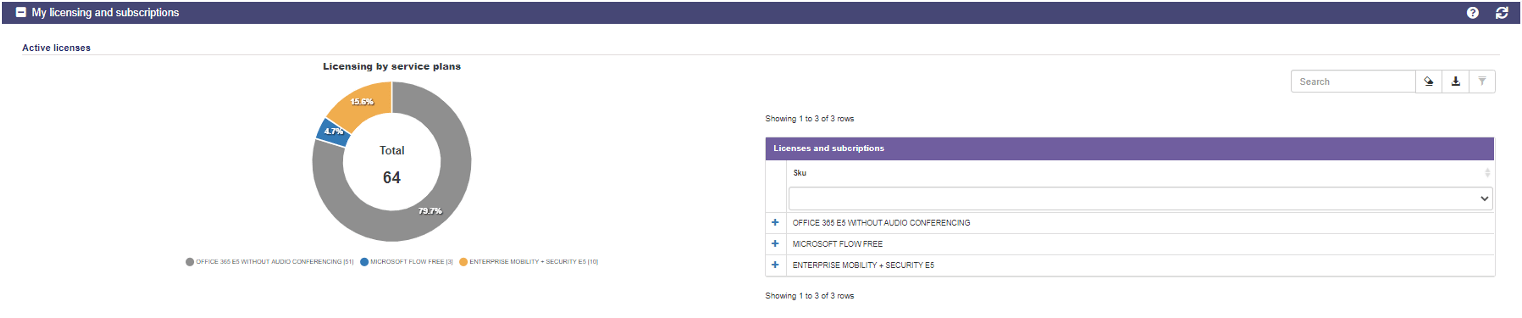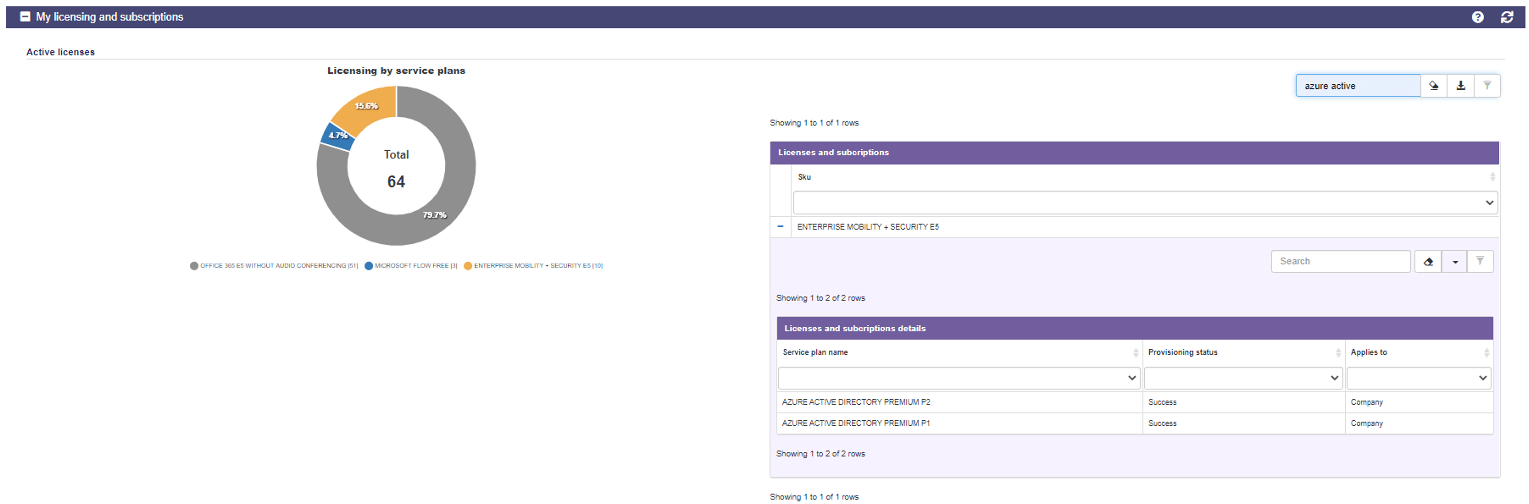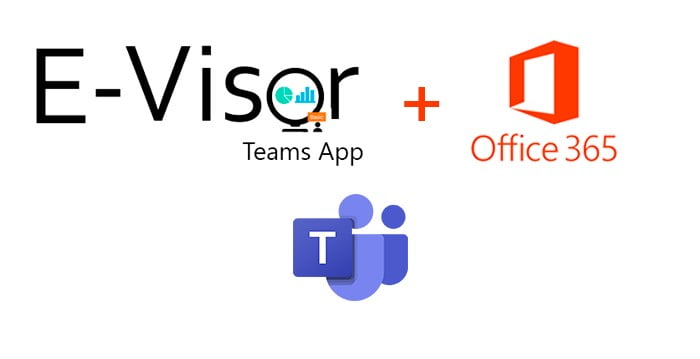
Boost your O365 Productivity using E-Visor Teams App

Hello from Seattle!
I am very excited and proud to share with you this first E-Visor Teams App #Productivity blog post with you! We have certainly covered cybersecurity topics in our previous blog posts – and, believe me, we are not done there yet:
New E-Visor Teams App Basic and AADP Better Together Capabilities 1/2
New E-Visor Teams App Basic and AADP Better Together Capabilities 2/2
Optimized MFA and SSPR using E-Visor Teams app and AADP
Avoid PasswordMess: Get #PasswordLess using E-Visor Teams App
but this new series is special: We would like to show you what we can do in the productivity space. Regardless if you are an O365 veteran or you are just getting used to working with O365 apps as you may have jumped into this mobile/remote work experience beyond your traditional office desk computer,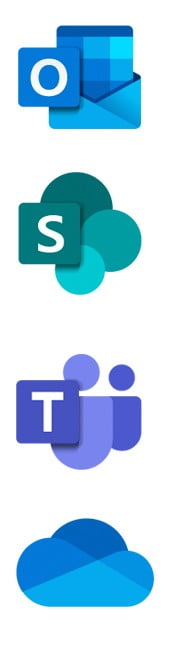 I guarantee you that this blog post is for you!
I guarantee you that this blog post is for you!
At Synergy, we firmly believe that a balance should be struck between security and productivity. We are a proud Microsoft partner and we have seen millions of users embracing this modern/secure productivity world. It is fantastic to see how this transformation is making users more productive and more secure. We have learned and grown along all these years and the result is a product that contains the best of both worlds, providing that simplified secure productivity experience. We have added multiple areas to our E-Visor Teams apps with the goal that you can be even more agile, leveraging Microsoft 365!
One thing that we have noticed since O365 was launched is the expansion of end-user portals focused on self-service and collaboration with others. The continuous growth of the cloud apps platform is just unbelievable. Only last decade, we had to wait 3-5 years for v-next product releases, significantly slowing application deployment. Without a doubt, the cloud, and in particular Microsoft 365, has sped up this process, providing a best-in-class productivity experience, which means a new dynamic:
- More apps, services, and features
- New end-user portals
How to keep up? Do not worry, our E-Visor app is here for you to provide:
- Single place to see O365 activity
- Single place to jump into your apps, no matter what device you are using
- Seamless access experience, leveraging single-sign-on (SSO, thank you #azuread!) and right there where most people collaborate these days: as a native Microsoft Teams app
Let’s begin!
My Office 365 – E-Visor Teams App
•Your beloved apps, summarized and linked to access in one place
•Apps insights that you can use to improve your productivity and prioritize, optimize, and change your upcoming weeks of work based on your previous weeks’ activity•Key configuration and relevant information in one single location
•Links to download your apps no matter what platform you are using
Let’s dig into the most common apps and activities you do:
General considerations
Simplified Access
We provide a hyperlink to access each of your applications from our app; it may sound so simple but:
- How do you move between different devices and continue having access to all those apps?
- BONUS POINTS: as our app runs within #MicrosoftTeams, you can access ALL of those resources. Regardless of the device type you are using, our app will provide that consistent experience across Windows, macOS classic, mobile devices, and the web. However you connect to Teams, we will be there consistently for you
- How does the organization communicate changes on Microsoft portals or coming changes on M365, such as new apps or URLs that will change from time to time?
- Reduce the burden of getting users looking for email communications of new URLs or reminding them how to access corporate SharePoint internally or adding those to their browser favorites. The user will never leave the app and its centralized location to get into all what your organization offers
- Lastly, we provide not only the link to the “landing page” but also a summary of specific sections so you can get key configuration st
Application Activity Insights
- How fast can you provide a summary of the activity you have performed? Nowadays, it is even more critical to be able to have those kinds of conversations: meeting fatigue is beating so many people, but how easy is it to get enough information to help protect against it? We will show you that in a few
Summarized Configuration
- In addition to links and activity, we provide key configuration elements for most services that can help end users self-service or (worst case) quickly resolve a support case
My E-mail
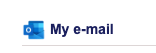
Activity
- Here you will be able to see the last 4 weeks of work + current week in such a way that you can track down the number of emails received, read, and sent in a visual manner. Perfect to validate the amount of activity and time you have between e-mail processes and focused work!
Configuration
- You can also see specific values along the different boxes for e-mail activity and configuration
My Calendar
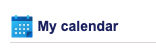
Activity
On your email calendar, we provide some different insights:
- Different time allocated in the calendar
How much time are you spending on different activities, including meetings and OOF, so you can validate per activity type what happened, what is planned for this and next week - Optimize your time, leveraging this information to get more productive
- Time invested in meetings
How much time are you spending in meetings and what kind of meetings are those? This is perfect to gauge time management/priorities for past, current, and upcoming weeks for you/team/management. All can benefit from this insight and we have it here to make it easy for you - NOTE: In our E-Visor Teams app, we also cover granular Teams meetings details, including attendance, connectivity issues, late arrivals, early departures, and much more. Interested? Take a look at this overview.
Configuration
- We also show relevant configuration details related to your calendar such as if the OOF is on or off, how many days you have configured as working days per week, and more. These parameters impact the information reflected in the past two calendar sections, so you can review and optimize them to get more precise insights to your business calendar and meetings activity
My SharePoint
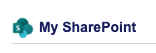
In this section we provide a list of SharePoint resources such as document libraries/lists, calendars, and others that have been shared with you. They are just a click away, for your convenience. These, of course, change dynamically if you get access to additional resources.
My Teams
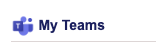
For many organizations, Teams has become the one stop place to collaborate; however, many users started working with it more as a chat tool, per its predecessor Skype for Business. Many orgs are now dealing with some Teams polishing and optimization of those new resources called channels.
A channel is a location where conversations, data, apps, and recordings can be centralized for easy use focused on a specific topic. As there should be a plan and design for them, many organizations are still training and getting users used to working with these fantastic resources. At Synergy we provide insight into:
- Active Teams and Channels
Here we provide the list with the main objective of making Teams simple so users can take actions on them such as- Chat, call, schedule a meeting, or send an email
- Inactive Teams and Channels
An organization may decide to remove some channels (new design, consolidate data, chats, etc.). As those resources disappear from the interface, it may cause all kinds of calls with requests like “I cannot find a doc, chat, or recording I had access to”. As IT or management may have had reasons for not providing that channel/channel information anymore, we simply list them so that when calling support, the user can mention that what they are looking for may be there but, prior to doing that, we recommend checking the next two sections, which are meant to help users identify where their data is.
My OneDrive
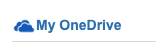
In this section, we provide not only the link to the user’s OneDrive for Business (OD4B) web access but also the different files, storage used, storage available, files shared with externals, and more so users can identify at a high level the activity performed in this service. In particular, I love the fact that users can see if they have shared files with externals and this can help serve as a reminder to remove external sharing after it is no longer necessary.
My Recently accessed files
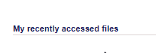
And just because you know it is true: we could not miss the “where are those files, I am sure I got them here but cannot find them” scenario. Do not feel bad; we all face such a challenge! The Outlook client alone offers options to attach a file from the endpoint, provide a OneDrive link, provide a SPO link, and more. As you create, edit, and share data, the same happens in Teams. Stay calm, E-Visor provides you that list so you can access those recent files and not just by chronological order; you can filter, organize, and search all in one place for all your data stored in Office 365. Yes you will find that file without moving away from Teams!
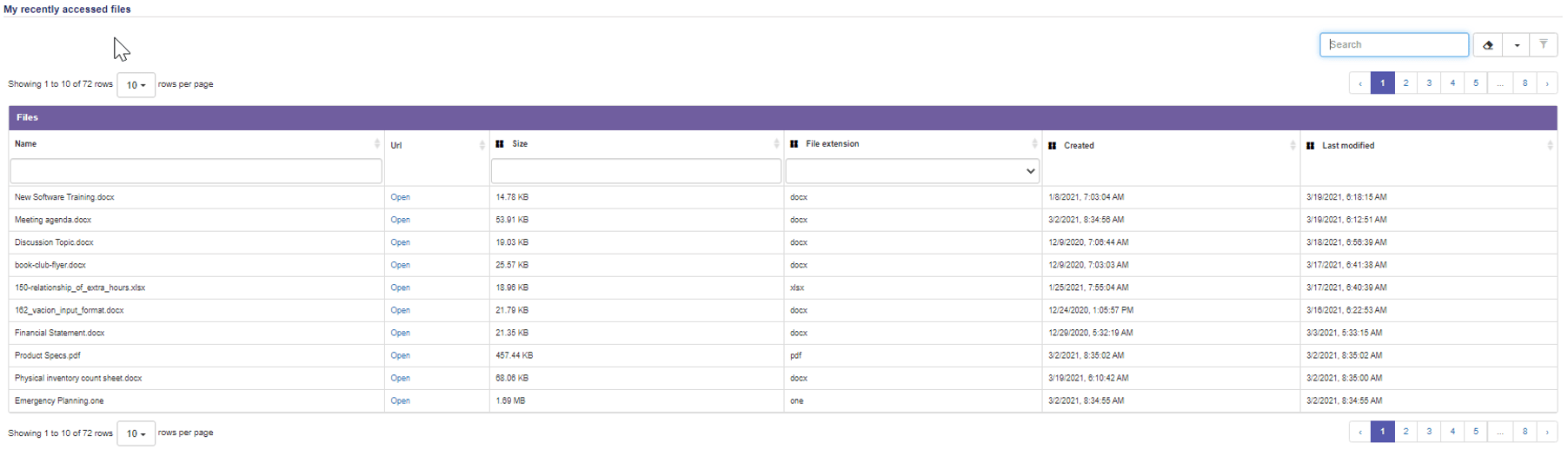
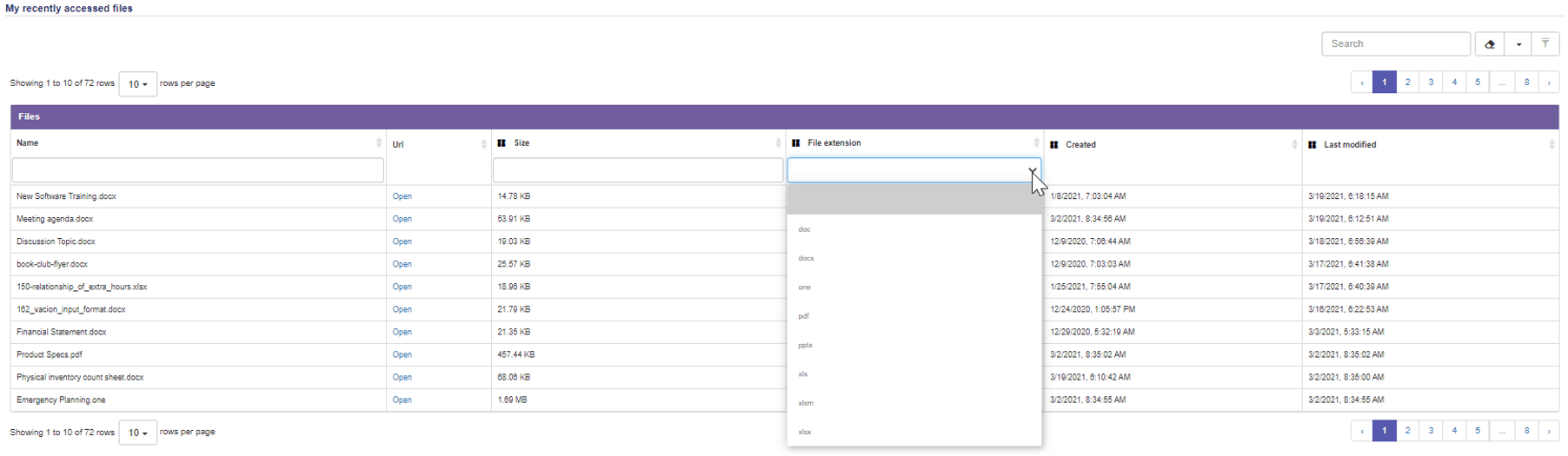
Apps download
Last, but not least, as you onboard new employees, or people roam on devices, you want to make sure they get the most out of, not only Office web apps, but also the Office apps from each marketplace or Office 365 My account section.
Benefits for end user
- The apps that provide better productivity are just a click away
- If the user is licensed to install Office in multiple devices, they do not need to know the Microsoft URL to get the apps; instead, they are easily redirected from E-Visor for Teams!
Benefits for IT
- Most user issues can be resolved via self-service, so we got you covered! In the worst case, if the user calls you, you know where to redirect them 😊
My Team

I want to provide a quick view of this powerful area. Note that we will have another blog post to dig into what you can do but for now:
- Enhanced and optimized collaboration using Teams
- All key actions in one single place
- My Manager
- My Peers
- My Direct reports
- My Relevant people (Dynamic list of people that are relevant to you, based on your Office 365 activity)
If you are concerned about users not using Teams or if you want to promote team/cross-team collaboration: you got it! Use the simplified Teams collaboration options
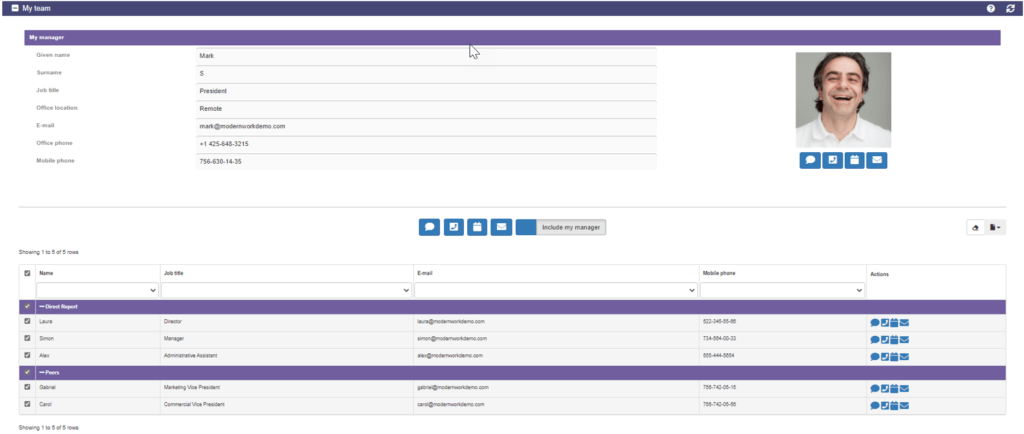
My Licensing and Subscriptions
- Let your users know what licenses they have access to so they can take advantage of those products
- Reduce to zero (or very few!) calls to support asking for activation keys or permissions to get application access
Do I have a license for Project? How about Visio? Why am I getting asked if I used my username or an activation key? I have seen those questions in MANY of the customers we provide consulting, managed services, and products for. We want those questions to go away from your help desk/organization by providing answers to end-users where they can find out the answer prior to reporting a “problem”
Summary
In this blog, we presented most of the E-Visor Teams App Basic capabilities to boost end-user productivity while reducing operational costs:
- Microsoft provides all these technologies, where you can get things done!
- We give you a hand, through our simplified end user view, with recommendations and actionable tasks immediately available from users’ daily collaboration tool using E-Visor Teams App
- Color-based status
- Best practices recommendations
- Activity/insight details
- Quick links to places to go to configure the services
Once again, consider the E-Visor Teams app your journey partner. Wherever you are at in your Office 365 adoption travels, make it easier, simpler, and better! Let’s do it together!
Go ahead and download the E-Visor Teams Apps HERE and follow the steps to get the app configured HERE:
NOTE: the E-Visor Teams App Entry (trial) does NOT have the AADP capabilities; please contact us HERE to see how we can potentially facilitate E-Visor to a subset of your users, leveraging the Microsoft FastTrack Ready Program (LINK).
SNEAK PEAK:
- Before closing for today, do not miss our next blog post around mastering Teams usage and adoption using E-Visor Teams App